How to Change Your Ultimate Team Name in EA Sports FC 26
EA Sports FC 26 once again gives players the chance to build their dream squad in Ultimate Team mode. You can tweak formations, set custom player instructions, upgrade your players, and even change your manager — allowing for nearly endless customization.
However, when you first start Ultimate Team, your club is given a random default name. This can feel a bit impersonal, but fortunately, you can rename it. The game doesn’t make this process obvious, so here’s a step-by-step guide to changing your Ultimate Team name.
Step-by-Step Guide to Renaming Your Ultimate Team
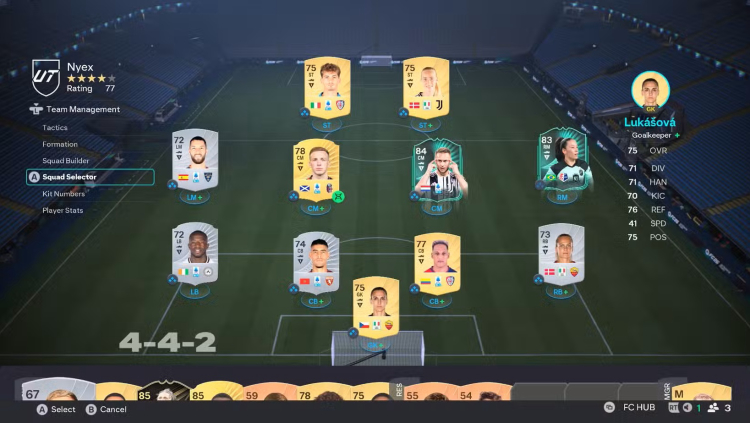
1. Access the Club Menu
From the Ultimate Team main screen, navigate to Club and select View Squad. This will display your active lineup.
2. Open the Team Management Menu
Press the left analog stick (L3) on your controller. This opens a side menu with several options.
3. Go to the Squad Selector
Choose Squad Selector to view all the squads you’ve created.
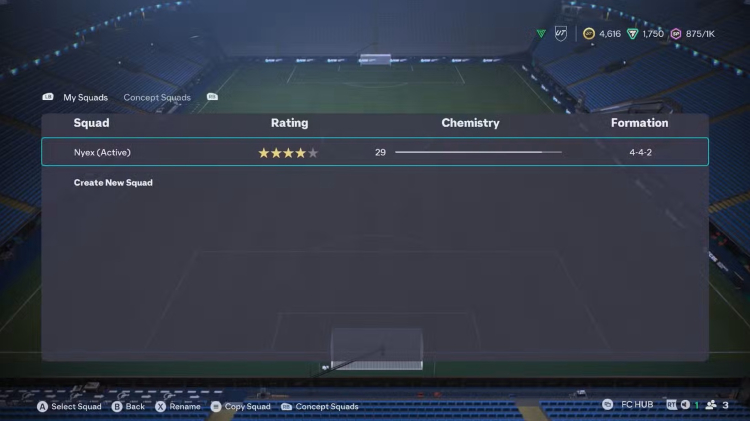
4. Select and Rename Your Squad
Highlight the squad you want to rename and press X (Xbox) or Square (PlayStation). A text box will appear, allowing you to type in your new club name.
5. Save Your Changes
Once you’re happy with the new name, press the Menu button (Xbox) or Options button (PlayStation) to save. Your squad name is now updated.
Important Things to Know
- Multiple Squads: If you have more than one squad, you’ll need to rename each one individually through the Squad Selector.
- Name Restrictions: EA Sports uses AI filters to block offensive names. Creative spelling or symbols might bypass the initial check, but if another player reports you or EA reviews your club name, you could face penalties — including a ban from Ultimate Team for up to two weeks.
5 Free Cases, Daily FREE & Welcome Bonuses up to 35%


EGAMERSW - get 11% Deposit Bonus + Bonus Wheel free spin
EXTRA 10% DEPOSIT BONUS + free 2 spins

Sign up now and get 2 FREE CASES + 5$ Bonus
3 Free Cases + 100% up to 100 Coins on First Deposit


Comments