Steam’s Performance Overlay Now Tracks CPU Temps — But Needs Kernel Access
Steam’s in-game performance overlay can now display your CPU temperature on both Windows and Linux. It works using a kernel-mode driver, which gives the tool deep access to your system for reading hardware sensors. On Windows, the driver runs only when you enable full CPU detail levels, and you can turn it off completely in the in-game settings. The feature uses technology from CPUID — the same developers behind CPU-Z — so it’s based on proven tools, not a new custom driver from Valve.
Valve has been steadily upgrading the Steam Performance Monitor over the last few months, and this CPU temperature feature fills one of the last gaps. Before this update, you could see GPU temps, CPU load, GPU load, RAM usage, and detailed frame statistics, but not the CPU’s actual heat level. Now, it’s all in one place — no third-party apps required.
The official update note reads:
“Performance Monitor now supports CPU temperature on Windows and Linux. On Windows this requires a kernel mode driver, and there is an option to disable if you don’t want that. The driver is only installed and running when Performance Monitor is visible at full CPU detail levels and only if you don’t disable the driver in the In-Game settings.”
A kernel-mode driver operates very close to your operating system’s core, meaning it has access to low-level hardware data like onboard temperature sensors. The trade-off is that any software running at this level carries more risk if compromised, which is why some gamers get concerned whenever kernel access is involved. Valve has made sure this driver is optional, so anyone who doesn’t want that level of access can switch it off.
Instead of building their own, Valve is using a CPUID SDK driver — the same type used in CPU-Z and other established hardware monitoring apps. This means the code has already been tested and deployed widely, which could reassure users who might worry about unproven software hooking into their kernel.
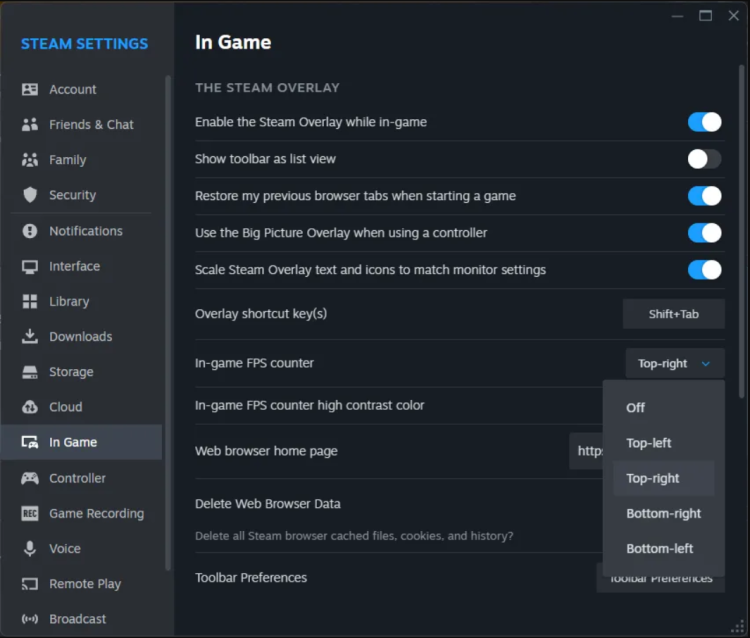
Disabling the feature is simple. Head into Steam’s in-game overlay settings, find the “Enable kernel driver-based metrics (CPU Temperature)” option, and untick the box. The driver won’t be active unless the detailed CPU overlay is selected anyway, so most players won’t notice any background changes until they expand the stats display.
This comes as part of Valve’s broader effort to make the overlay a powerful all-in-one monitoring tool. When the in-game performance monitor overhaul rolled out earlier this year, it replaced the tiny FPS counter with a much more detailed system stats panel. At the highest detail level, it shows real frames vs. generated frames (useful for DLSS or FSR users), an FPS history graph, GPU and CPU load, GPU temperature, and RAM usage. Like before, you can place it in any corner of the screen and adjust contrast and background opacity so it stays visible over different game visuals.

Image credit: PC Gamer
Steam Deck users will find it familiar — the design and stats layout are almost identical to the Deck’s level 2 overlay, only now it’s available for PC gamers too. The integration means players don’t have to install separate monitoring tools like MSI Afterburner or HWMonitor just to track core stats.
Valve’s performance overlay upgrade arrived alongside other beta client changes. One big move was enabling Proton by default for all games on Linux-based systems. Previously, Proton compatibility had to be manually turned on for titles without a native Linux version, but now Steam automatically applies it to your whole library unless you opt out. This change makes it easier for Linux gamers — including Steam Deck owners — to run Windows-only titles without tweaking hidden settings.
The CPUID-based CPU temperature monitoring is another example of Valve adding features directly into Steam that were previously only possible with external software. For gamers who like to keep an eye on every detail — from CPU load spikes to heat buildup — this means fewer overlays fighting for screen space and fewer apps running in the background.
For those concerned about system security, the fact that the driver is optional, inactive by default unless you request detailed CPU data, and based on well-established code, should offer some peace of mind. And if you prefer minimalism, you can stick with the basic FPS counter and keep the deeper stats hidden.
With this update, Steam’s performance monitor now covers nearly all key gaming metrics in one integrated overlay. Between the GPU and CPU readings, frame stats, and memory tracking, it’s become a complete tool for monitoring your PC’s gaming performance without ever leaving your game.

Comments