How to Fix Crashing and Black Screen Issues in Doom: The Dark Ages on PC
There’s nothing quite like tearing through hordes of demons with brutal glory kills in Doom: The Dark Ages. While the game generally runs smoothly across various hardware setups, some players have reported technical issues—most notably crashes or black screens on startup. Although developers are working on a patch to address these problems, here are a few practical fixes you can try in the meantime.
🔍 Verify Game Files
One of the simplest yet most effective troubleshooting steps is verifying the integrity of your game files. This process checks for any missing or corrupted files and replaces them as needed.
Instructions:
- On Steam, Xbox App, or Battle.net, right-click the game in your library.
- Go to Properties and select the option to verify game files or integrity check.
Depending on your drive’s speed, this might take several minutes. Once completed, the launcher will automatically repair or re-download damaged files.
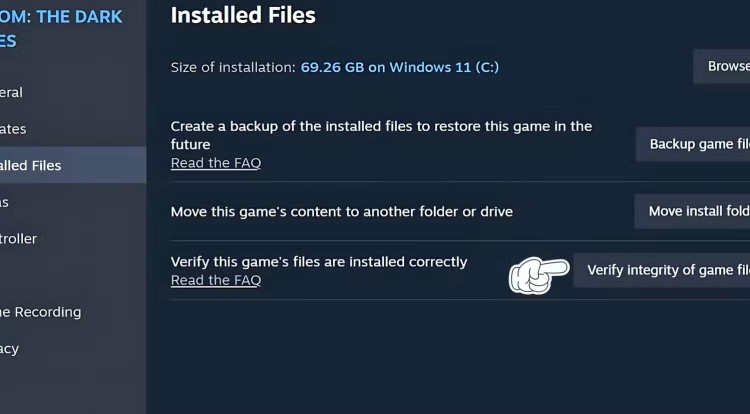
🖥️ Reinstall or Update Your GPU Drivers
Both AMD and NVIDIA have released drivers optimized for Doom: The Dark Ages. However, in some cases, these updates can actually lead to performance or stability issues.
Recommended approach:
- Completely uninstall your current drivers using a tool like Display Driver Uninstaller (DDU).
- Download the latest drivers from your GPU manufacturer’s website:
- Install the fresh driver and reboot your PC.
This clean install method helps eliminate conflicts caused by older or corrupted driver components.
⚙️ Adjust In-Game Settings & Use Borderless Window Mode
Even on high-end systems, certain graphics settings can cause crashes or black screens during startup.
Suggested tweaks:
- Lower settings for shadows, reflections, and texture quality.
- Disable Frame Generation, as it's known to cause instability for some players.
- Switch to Borderless Windowed Mode instead of Fullscreen, which often helps with display-related issues.
Once the game is patched and more stable, you can gradually raise your settings again.
🚫 Disable Third-Party Overlays
Overlay software can be helpful—but also problematic. Apps like Discord, Steam Overlay, GeForce Experience, and Radeon Overlay might conflict with the game engine.
To troubleshoot:
- Temporarily disable all third-party overlays.
- Restart the game and monitor whether crashes or black screen problems persist.
If the game runs fine afterward, you can re-enable overlays one by one to pinpoint the culprit.
📝 Final Thoughts
While Doom: The Dark Ages is generally well-optimized, technical hiccups like crashes and launch issues can occur. With these workarounds—verifying files, updating drivers, tweaking settings, and disabling overlays—you can significantly reduce or eliminate those problems while you wait for the official fix.
Happy demon hunting!
5 Free Cases, Daily FREE & Welcome Bonuses up to 35%


EGAMERSW - get 11% Deposit Bonus + Bonus Wheel free spin
EXTRA 10% DEPOSIT BONUS + free 2 spins
3 Free Cases + 100% up to 100 Coins on First Deposit


Comments