How to Bring Back Classic Windows Games on Windows 8, 10, and 11
Beloved classics like Spider, Solitaire, Minesweeper, Hearts, FreeCell, and Solitaire vanished from Windows when Windows 8 launched in 2012. While modern versions are available through the Microsoft Store, they’re often cluttered with ads and just don’t capture the same nostalgic charm.
Luckily, there’s a simple way to bring back the original, ad-free games — just as you remember them.
The Winaero Solution
A reliable installer by Winaero, a trusted name in Windows customization, allows you to easily restore the classic games on Windows 8, 10, and 11.
These versions are almost identical to the originals, with only minor adjustments for modern high-resolution displays. The experience remains true to what longtime Windows users loved.
What Games Are Included?
The installer bundle features the following classics:
- Chess Titans
- FreeCell
- Hearts
- Mahjong Titans
- Minesweeper
- Purble Place
- Solitaire
- Spider
How to Install
- Download the installer from Winaero’s website.
- Run the setup and select the games you want to install.
- After installation, find the games in your Start Menu — either by typing their names or navigating to the "Games" folder under "All Apps."
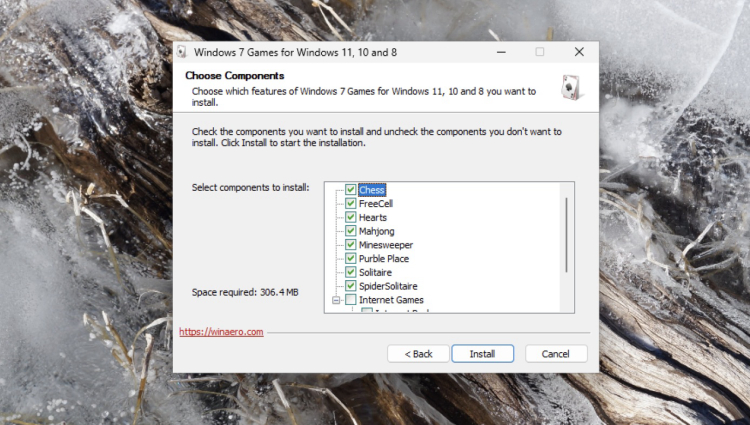
Why This Version Is the Best
These games are exactly as you remember them:
- No ads
- No intrusive pop-ups
- No online scoreboards
- Just peaceful, offline gameplay with the classic Windows 7 look and feel
If you're looking for the most authentic experience, this is the gold standard.
Heads-Up: A Minor Quirk
Occasionally, a major Windows update might break the games. If that happens, simply run the installer again — it’s a quick fix that restores everything to working order.
Bring back the classics and relive the simple joy of Windows gaming — no distractions, no gimmicks. Just timeless fun.
5 Free Cases, Daily FREE & Welcome Bonuses up to 35%


EGAMERSW - get 11% Deposit Bonus + Bonus Wheel free spin
EXTRA 10% DEPOSIT BONUS + free 2 spins
3 Free Cases + 100% up to 100 Coins on First Deposit
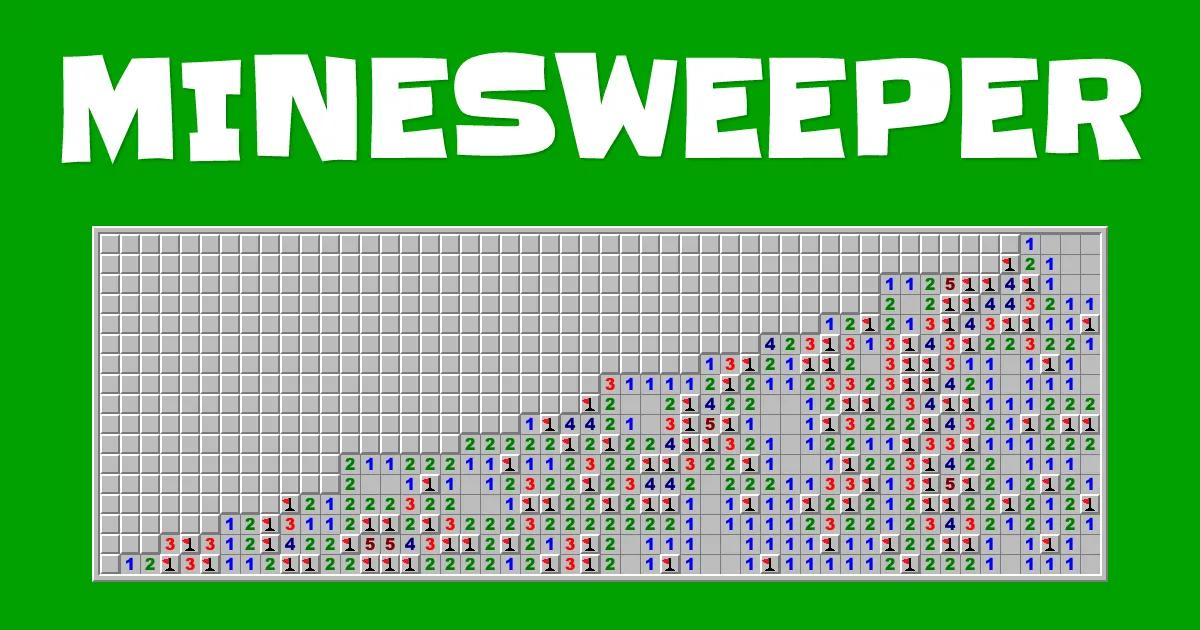

Comments