
How to set up a game in Counter-Strike 2 via a local network and join a server within the same local network
Many Counter-Strike 2 players wonder how to set up a game with friends through a local network. However, it's easier than it may initially seem. Let's go through detailed instructions on this matter.
Step 1: Adding CS 2 to the Windows Firewall
The first step is to ensure that CS 2 is added to the Windows Firewall. Go to the Control Panel and select the "Allow an app or feature through Windows Defender Firewall" tab. Check the boxes next to Steam and CS 2.
Step 2: Launching a Training Map and Obtaining the IP Address
Launch a training map with bots in CS 2 and enter the command "status" in the developer console. The local IP address of your server will be displayed on the screen.
Step 3: Connecting Another Computer to the Server
On another computer, enter the command "connect <IP>" in the developer console, specifying the local IP address obtained in the previous step. After this, the device will successfully connect to your server.
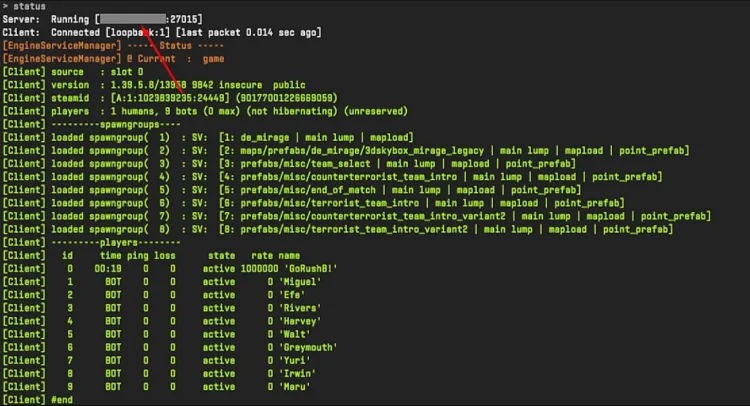
5 Free Cases, Daily FREE & Welcome Bonuses up to 35%


EGAMERSW - get 11% Deposit Bonus + Bonus Wheel free spin
EXTRA 10% DEPOSIT BONUS + free 2 spins
3 Free Cases + 100% up to 100 Coins on First Deposit

Comments